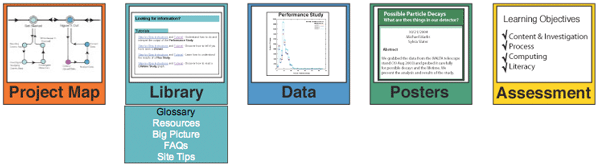Website features that guide and support student research
Getting Started
When students go to the website, an animation flashes sample research questions. If your students are taking the pre- and post-test, each member of a research group must complete the pre-test before they can start using the website. Then when they log in, they see the navigation bar and the project map.
Navigation Bar

Most menu items have submenus. When you roll over the navigation bar, all the submenus show up. Here is how it looks when you roll over "Library" on the Project Map page.

Project Map
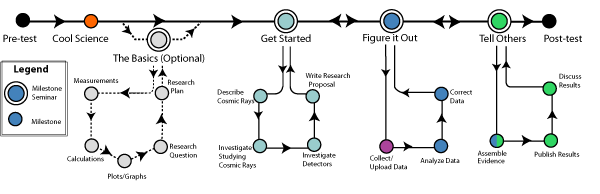
To navigate the e-Lab, students follow the path and complete the milestones. They can hover over each hot spot to preview; click to open. Along the main line are milestone seminars, opportunities to check how their work is going. Project milestones are on the four branch lines. The branch lines include:
- The Basics: Reviews basic research skills.
- Get Started: Prepares the team to design their investigation with links to information about cosmic rays, the detector and a research proposal.
- Figure It Out: Prepares the team to ananlyze data with links to how to take and upload data, use data search parameters, choose analysis tools, etc.
- Tell Others: Prepares the team to enter into scientific discourse. Links to how to write up investigation, create a poster and comment on the work of others.
We provide an alternate text version for accessiblity.
Glossary and References
The website has a glossary and references for the milestones
(accessed by clicking on the milestone in the graphical version and on the icon  in the text version). Entries show in pop-up windows
when a definition or reference is needed. The entire glossary is available from the Library submenu.
in the text version). Entries show in pop-up windows
when a definition or reference is needed. The entire glossary is available from the Library submenu.
e-Logbook - Opportunities for Feedback
Because this is a student-led, teacher-guided investigation, it is important for students to get frequent feedback.
As students work through the milestones, they have access to an online logbook where they can save their notes. They can enter notes for each milestone and into general notes. They can respond to teacher prompts to reflect on their progress. Teachers are able to access this work, track and assess student progress and provide feedback.
| Teachers also have a logbook in which they can make notes on their students, teaching strategies, resources, etc. for the next year. To access your logbook, click on the little pencil in upper right-hand corner on every page. |  |
From their logbook, teachers can access entries:
-
By milestone for all their student research groups.
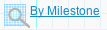
-
By student research group.
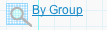
-
They have written about each research group in their private logbooks.
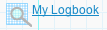
Notifications
Students can click on the envelopes icon on the upper right hand corner of the banner to see notifications. ![]()
Teachers can send notifications to students. he e-Lab will also notify the student when data analyses are done. A number in red will indicate the number of notifications available. If it is missing, you have none.
Resources
On the Library submenu is a link to references that include:
- Tutorials: Step-by step instructions and tutorials for each of the studies.
- Contacts: Experts and student research groups.
- Online: Other URLs of interest.
- Animations: Aids to help students understand detector, and how the collaboration relies on grid techniques.
Posters
Students may publish their work as a poster or a paper. We provide a webform for them to enter text, select figures from the website and uploaded images of their own.
Associated with posters are areas for comments. This allows students to comment on the work of other students and ask questions.
Site Index and Site Overview
The student site index has a list in outline format of all the pages on this site available to students.
The student site overview provides a graphical interface to important pages on this site available to students. Just roll over the main sections to see the items available for access in each section. This same interface is accessible from the "Explore!" quick link on the home page. Your students may like it as an easy way to get around the website. Here the student has rolled over the Library and exposed the Library links.